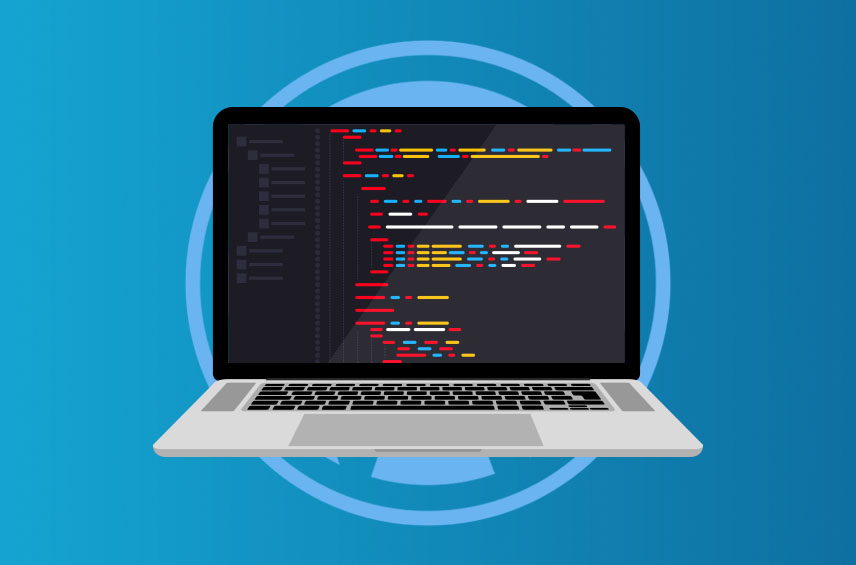
WordPress Development 101: Building Your First Custom Theme
As a developer, one of the most rewarding aspects of working with WordPress is the ability to create custom themes tailored to the unique needs of clients or personal projects.
WordPress is a powerful and versatile Content Management System (CMS) that powers millions of websites worldwide. In this guide, we’ll walk you through the essential steps to create a basic custom WordPress theme from scratch.
Setting up a local development environment
Before diving into theme development, it’s crucial to set up a local development environment. This allows you to work on your theme without affecting the live site. There are several tools available for this purpose, such as XAMPP, MAMP, and Local by Flywheel. Choose one that best suits your needs and follow the instructions to set up a local WordPress installation.
Creating a new theme directory and style.css file
To create a custom theme, start by navigating to your WordPress installation’s wp-content/themes directory. Create a new directory with your theme’s name (e.g., my_custom_theme). Inside this new directory, create a style.css file. This file will contain the theme’s basic information and styling.
Open the style.css file and add the following comment block at the top:
/*
Theme Name: My Custom Theme
Author: Your Name
Description: A custom WordPress theme
Version: 1.0
*/
Replace “My Custom Theme” and “Your Name” with your theme’s name and your name, respectively. This information will appear in the WordPress admin panel when selecting your theme.
Creating essential theme files
Besides style.css, a basic custom WordPress theme requires a few essential files. Create the following files in your theme directory:
- index.php: The main template file
- header.php: Contains the header section of your site
- footer.php: Contains the footer section of your site
- functions.php: Used to add custom functions and features to your theme
Linking theme files and displaying content
Open your index.php file and include the following code to link the header, footer, and sidebar files:
<?php get_header(); ?>
<main>
<?php if (have_posts()) : ?>
<?php while (have_posts()) : the_post(); ?>
<article>
<h2><?php the_title(); ?></h2>
<?php the_content(); ?>
</article>
<?php endwhile; ?>
<?php endif; ?>
</main>
<?php get_footer(); ?>
This code checks for available posts and displays them with their titles and content. It also includes the header, sidebar, and footer files.
Customizing the appearance and functionality
Now that you have a basic custom theme, you can start customizing its appearance and functionality. Edit the style.css file to add custom CSS rules for your theme’s styling. You can also add and modify the header.php and footer.php files to adjust the layout and structure.
To add custom functions and features, use the functions.php file. For example, you can register navigation menus, widget areas, or add support for post thumbnails.
Additional resources and tips
As you dive deeper into WordPress development, you’ll likely encounter more advanced concepts and techniques. Here are some resources to help you expand your knowledge:
- The official WordPress Theme Developer Handbook.
- The WordPress Codex.
- Online communities, such as Stack Overflow or the WordPress.org forums
Wrapping it up
Creating a custom WordPress theme is an exciting and rewarding process that allows you to showcase your creativity and development skills. Following this guide and exploring additional resources, you’ll be well on your way to becoming a proficient WordPress developer.
Happy coding!
