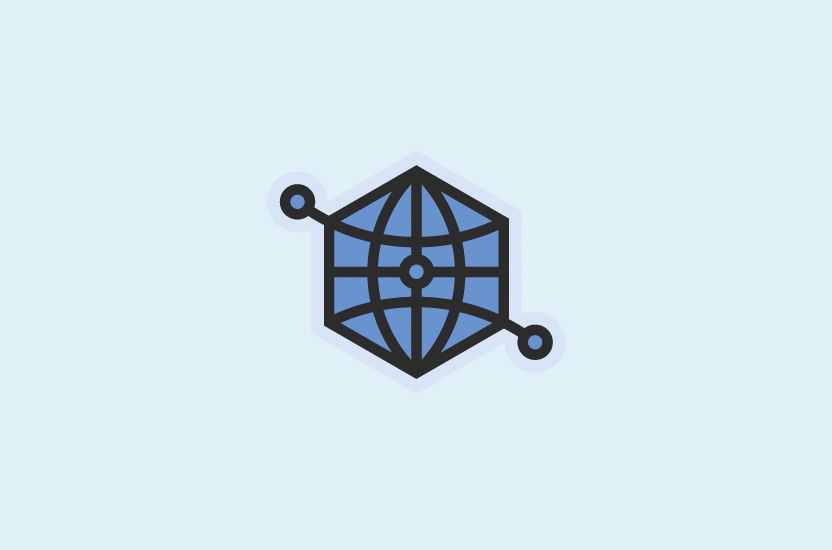
How to fix Facebook showing the wrong image when sharing a link
Does your website show the wrong image when you're trying to share it with your friends on Facebook? Don't worry, it happens more often than you think.
If you’re running a WordPress website, you can set the image yourself with Yoast SEO. This little tutorial will guide you through it nice and easily.
Why is it happening?
The reason why Facebook is using the wrong image, is because your Open Graph meta tags aren’t set up correctly, and even if they are, maybe the last time Facebook scrabbled your page, it was a wrong image. So, for those of you who have already fixed your Open Graph tag, but Facebook still selects the wrong image, you can go ahead and skip the next section. That’s for those who has already set it up.
Set a specific image for a post with Yoast SEO
First step is to log in to your WordPress dashboard. In this tutorial I am making use of Yoast SEO, so do make sure you have it installed and activated.
Now go to the page or post you would like to set an image for, when you are sharing it on Facebook, and press Edit.
Scroll down to the Yoast SEO box.
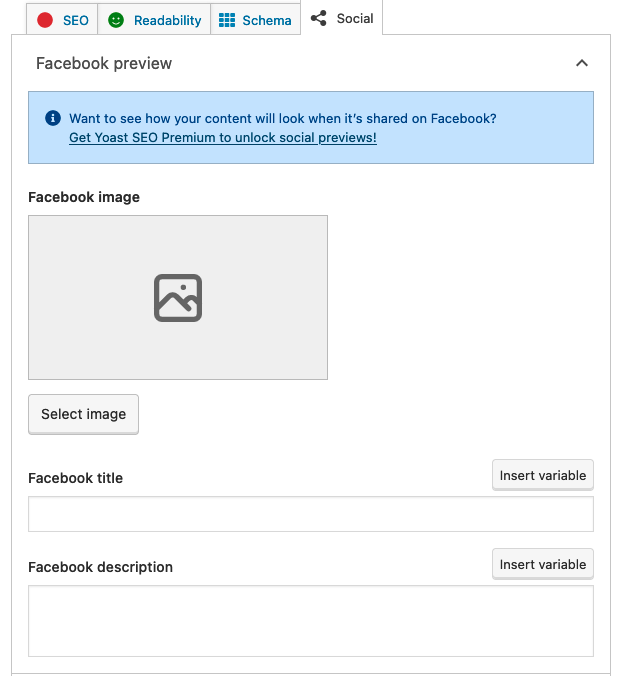
Here you will see 4 tabs on the top. You will have to press the one called Social.
You will now see a Facebook title, Facebook description and Facebook image that you can set. These determines how it looks like when you are sharing your page or post on Facebook.
Set the image you would like to use. It is recommended to use an image with the dimensions 1200 x 630 pixels.
When you have selected an image and possibly set a title and description, then press the Update-button.
Ask Facebook to refresh your meta tags.
First you need to copy the URL to the page or post you want to refresh. The refresh or “scrape” is asking Facebook to read your page meta tags again, so that their interpretation of your page is correct.
Go to the Sharing Debugger.
Paste your URL into the empty field under Sharing Debugger and press Debug.
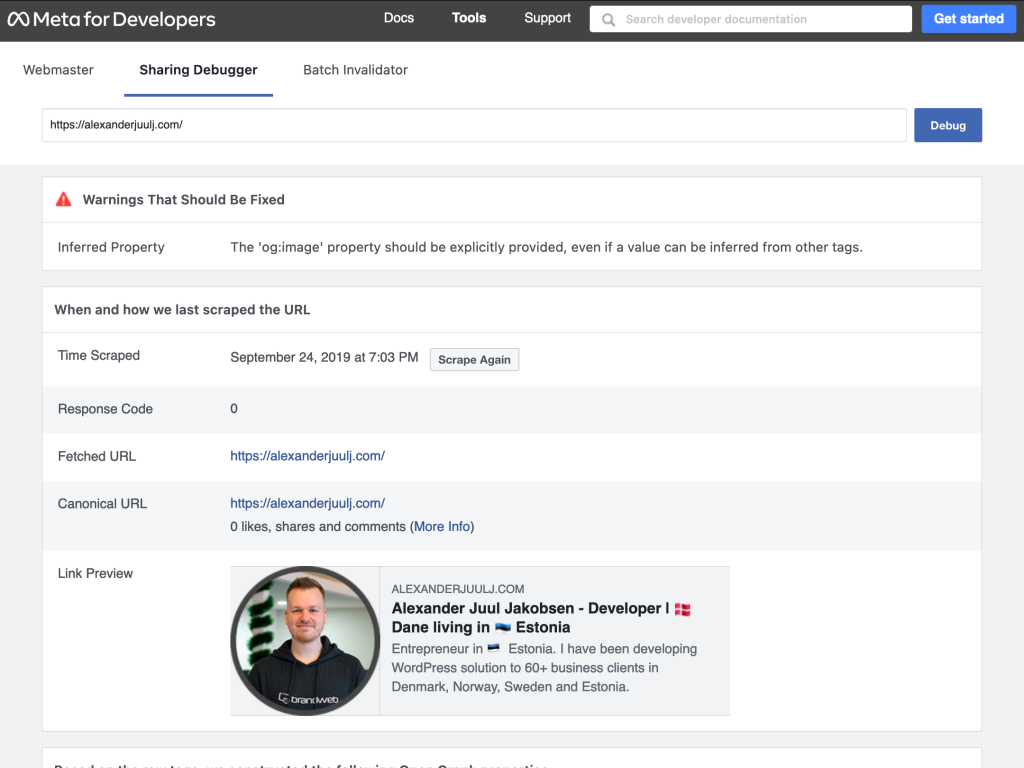
Now Facebook will return with a draft of how they interprete your page. If it doesn’t look right, press the Scrape Again button next to the Time Scraped field.
Keep pressing the Scrape Again until you can see the changes you did earlier.
You can now share your page on Facebook.
