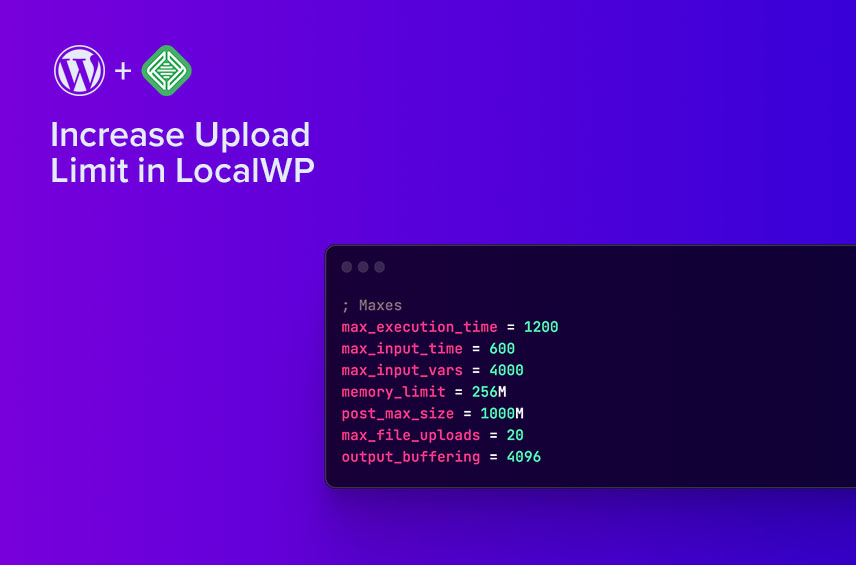
How To Increase the Upload Limit in LocalWP
Today I will show you how to increase the upload limit in LocalWP.
LocalWP is a popular development tool for creating and testing WordPress websites locally. One of the minor limitations of LocalWP is the default upload limit, which can be frustrating when you need to upload large files. Luckily, to increase the upload limit in LocalWP doesn’t take too long to fix.
Increase the Upload Limit in LocalWP
- Open LocalWP on your machine.
- Navigate to your site inside LocalWP.
- Press the “Go to site folder” under the title of your website.
- Enter the
conffolder and then thephpfolder. - Start by open
php.ini.hbsin your code editor. - Find
post_max_sizeand increase it to your desired upload limit. Default is set to 1000M - Next, find
upload_max_filesizeand set it to the same amount aspost_max_size. Default is set to 300M. - Save the document and go back to LocalWP.
- Press Stop and Start the site.
- You should now be able to see, that the upload limit increased.
Testing Your Changes
Once you have increased the upload limit in LocalWP, you can test it to ensure that it is working correctly.
- Open your WordPress dashboard and go to Media > Add New.
- Under the dotted line it will say something like: “Maximum upload file size: 512 MB.”
- If the number corresponds with your number, then it worked!
Why would I want to increase the Upload Limit on my WordPress website?
You would want to increase the upload limit on your WordPress website if you need to upload larger files such as images, videos, or backup files. By default, WordPress has a maximum upload limit of 300MB in LocalWP, which can be a problem if you need to upload larger files. Increasing the upload limit can help you upload larger files without any issues.
For example, if you are running a photography or video website, you may need to upload high-quality images or videos that are larger in size. If that is the case case, increasing the upload limit can help you upload these files without any issues.
Similarly, if you are running a podcast website, you may need to upload audio files that are larger in size. Increasing the upload limit can help you upload these files without any issues. In short, increasing the upload limit can help you upload larger files and improve the overall functionality of your WordPress website.
Final notes
Increasing the upload limit in LocalWP is a simple process that allows you to upload larger files without any issues. Follow the few simple steps outlined in this post, and you can increase the upload limit and test it to ensure that it is working correctly.
Check out how to get started with LocalWP, if you are new to the whole thing.
Enjoy hassle-free file uploads!
